Introduction
Dolby Atmos is a surround sound technology developed by Dolby Laboratories. It expands on existing surround sound systems by adding height channels, allowing sounds to be interpreted as three-dimensional objects.
Prerequisites
The following are required to retain Dolby Atmos in (some) renditions:
- The account must be enabled for multiple audio tracks by Brightcove Support.
- You must also request that the Dolby Atmos audio rendition be enabled for your account.
- Dolby Atmos pass-through works only when the source contains a Dolby Atmos rendition.
- Note that
Complexity indexmust be present in the metadata (the value does not matter).
To know if a video has Dolby Atmos audio, you can use a an app such as MediaInfo. The output should look something like this:
Audio
Format : E-AC-3 JOC
Format/Info : Enhanced AC-3 with Joint Object Coding
Commercial name : Dolby Digital Plus with Dolby Atmos
Codec ID : A_EAC3
Bit rate mode : Constant
Channel(s) : 6 channels
Complexity index : 16
...Implementing Dolby Atmos passthrough
Before starting, note that Video Cloud will copy the Dolby Atmos rendition without any modifications or encoding.
To implement Dolby Atmos passthrough, you must add the new rendition to an Ingestion Profile.
Steps
-
Login to Studio and click the Admin icon in the lower left corner:
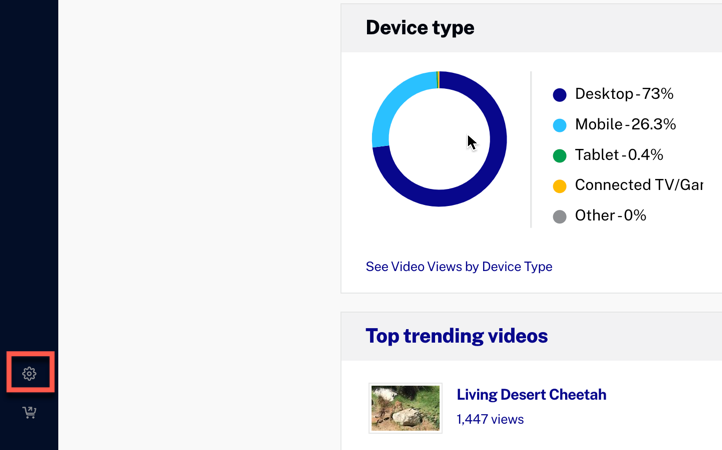
Admin Icon -
Select Ingest Profiles from the Admin pages menu:
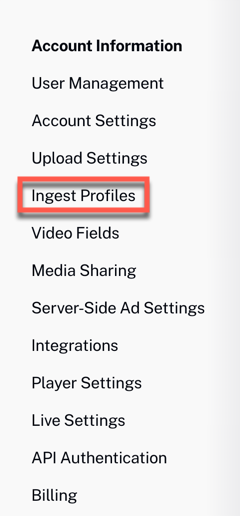
Admin Pages Menu -
In the ingest profiles list, click the name of the one that generally best fits your need to open it:
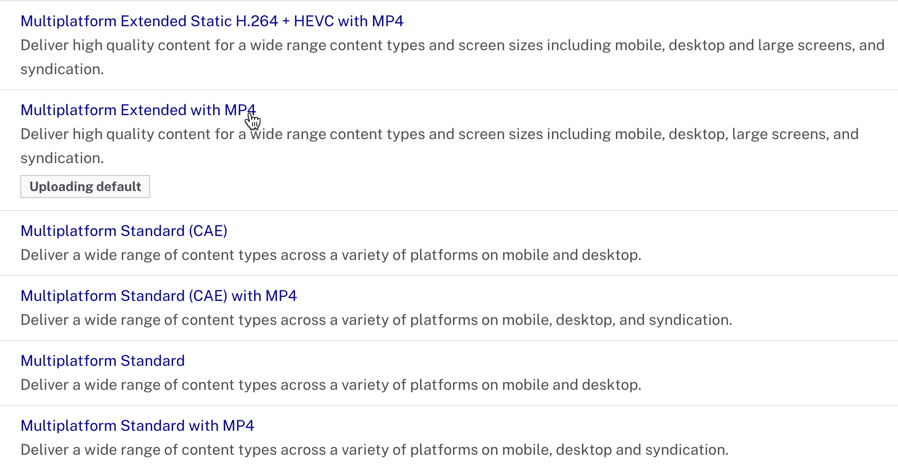
Ingest Profiles List - Click .
-
A copy of the ingest profile opens up. Edit the name if you want to, and then click Advanced Editor:
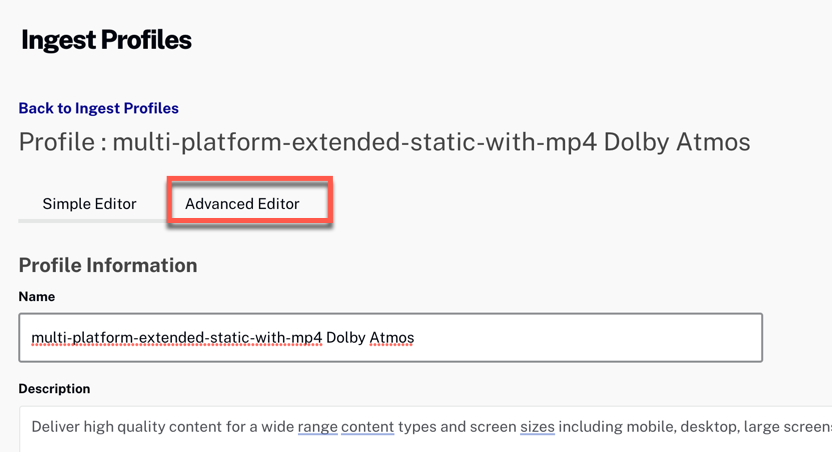
Click Advanced Editor -
In the
renditionsarray, add"default/dolby_atmos"as shown below:{ "dynamic_origin": { "renditions": [ "default/dolby_atmos", "default/video450", "default/video1200", "default/audio128", "default/progressive2000", "default/video700", "default/video2000", "default/video1700", "default/audio64", "default/audio96", "default/audio192", "default/video900", "default/video3500" ], "images": [ ... - Click
See Creating Ingest Profiles for Dynamic Delivery for the full details of how to create custom ingest profiles.
Best practices
If you using Dolby Atmos passthrough renditions, we recommend the following:
- Be sure you archive the master in case you want to retranscode the video later.
- To have audio playback on devices that do not support Dolby Atmos, add a regular audio rendition to the Ingestion Profile.
Limitations
- Clipping - Atmos is not supported at the moment.
- EAC3 is the only valid codec supported with Atmos as pass-through.
- True-HD with Atmos cannot be converted to EAC3 at the moment.
- True-HD codec is not a supported codec for MP4 formats.
- Brightcove Native SDK for Android v7.1.2 contains support for Dolby Atmos. Since not all Android devices support playback with this format, content should be transcoded to produce stereo as well as Dolby Atmos audio variants. The SDK will detect EAC-3 codec support on the device and filter sources accordingly. If the video content is not transcoded to include sources with stereo audio, those devices that do not support Dolby Atmos will not have playable content.
- The output audio for Dolby Atoms Audio 5.1 audio rendition needs to be a minimum of 192kbps. Zencoder will automatically scale the output to 192kbps if audio renditions with lower bitrates are used.
