In this document
- Introduction
- OpenAPI Specification
- Authentication
- Syndication Resource
- Operations
- Universal Template Language
Related documents
- Search Syntax for Syndication
- Sample Templates for Universal Syndication
- Syndication Configuration API Reference
- Syndication Feed API Reference
Introduction
The Brightcove Syndication Configuration API is a publicly accessible API that allows syndications to be created, managed, and used to generate dynamic feeds (such as MRSS feeds) from a Video Cloud account's video catalog.
There is also an associated Syndication Feed API that can be used to retrieve a feed associated with a syndication.
Availability
The syndication APIs are available to all Video Cloud customers who have access to the Platform APIs.
API reference / base URL / headers
The Configuration API Reference contains all the details about the available operations, fields, and parameters.
The base URL is:
https://social.api.brightcove.com/v1All requests must be authenticated via an Authorization header:
Authorization: Bearer {your_access_token}See the next section on authentication for information on access tokens.
For any request that sends a request body, you must also include a Content-Type:
application/json header.
Authentication
Access to the Configuration API requires specification of a bearer token from the Brightcove OAuth service in the request's Authorization header. The various API methods also require one of the following operations
(depending upon the method accessed) to be specified for the credentials in question:
video-cloud/social/mrss/readvideo-cloud/social/mrss/write
These operations can be configured via the API Authentication section of the Studio Admin Module:
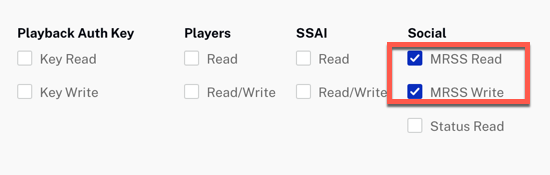
If you prefer, you can also create credentials via the OAuth API:
Syndication Resource
The syndication resource is an object that defines how the syndication will be created. Here is a sample request body for creating a syndication resource:
{
"name": "80s music videos syndication",
"type": "advanced",
"include_all_content": false,
"include_filter": "tags:mytag",
"title": "80s Music Videos",
"description": "Amateur Tokyo drift!",
"destination_url": "https://mywebsite.com",
"keywords": "80s, rock",
"author": "Rick Astley",
"category": "Music",
"album_art_url": "https://my_album_art.jpg",
"explicit": "no",
"owner_name": "https://my_album_art.jpg",
"owner_email": "rick@astley.com",
"language": "en-us",
"fetch_sources": true,
"fetch_digital_master": false,
"fetch_dynamic_renditions": true,
"sort": "-created_at",
"content_type_header": "application/xml"
}
The response will add some read-only fields:
{
"id": "7f594cd3-4853-4174-aff3-203c3e99e9c2",
"name": "80s music videos syndication",
"type": "advanced",
"include_all_content": false,
"include_filter": "tags:mytag",
"title": "80s Music Videos",
"description": "Amateur Tokyo drift!",
"syndication_url":
"https://social.feeds.brightcove.com/v1/accounts/9999999999999/mrss/accounts/{{account_id}}/mrss/syndications/7f594cd3-4853-4174-aff3-203c3e99e9c2/feed",
"destination_url": "https://mywebsite.com",
"keywords": "80s, rock",
"author": "Rick Astley",
"category": "Music",
"album_art_url": "https://my_album_art.jpg",
"explicit": "no",
"owner_name": "https://my_album_art.jpg",
"owner_email": "rick@astley.com",
"language": "en-us",
"fetch_sources": true,
"fetch_digital_master": false,
"fetch_dynamic_renditions": true,
"sort": "-created_at",
"content_type_header": "application/xml"
}
| Field | Type | Read-Only | Description |
|---|---|---|---|
id |
String | Yes | generated when syndication is created |
name |
String | No | an internal name for this syndication - required for POST requests |
content_type_header |
String | No | If set, overrides the Content-Type header returned by the feed server for this syndication's feed. Otherwise the feed defaults to a syndication type-specific header value |
include_all_content |
Boolean | No | If true, all catalog videos are included in this syndication |
include_filter |
String | No |
Must be specified if include_all_content is false. Value is a CMS API search
string using the CMS API video search
syntax v2. All syntax rules apply - the only difference is that the search string is entered as the
While using tags as a parameter in the
|
type |
String | No | The type of feed that will be generated. The universal type allows custom feeds to be generated by an
uploaded feed template. Valid values: advanced, google, iphone, ipad, mp4, itunes, roku, source, universal. Required for POST requests |
title |
String | No | The title of this feed. This is included inside of the <channel> tag for applicable feed types |
description |
String | No | The description of this feed. This is included inside of the <channel> tag for applicable feed types |
syndication_url |
String | Yes | The URL of this syndication's MRSS feed |
destination_url |
String | No | The URL to be included inside of the <channel> tag for applicable feed types |
keywords |
String | No | comma-delimited list, only used for itunes and (potentially) universal feeds |
author |
String | No | only used for itunes and (potentially) universal feeds |
owner_name |
String | No | only used for itunes and (potentially) universal feeds |
language |
String | No | only used for itunes and (potentially) universal feeds - two-letter language code in lower-case, such as
"en" |
owner_email |
String | No | only used for itunes and (potentially) universal feeds |
category |
String | No | only used for itunes and (potentially) universal feeds. To specify a category with a subcategory, separate
them by a colon (:) - for example: "Business:Business News". "category": "Music"
|
album_art_url |
String | No | URL for image, only used for itunes and (potentially) universal feeds |
fetch_sources |
Boolean | No | For universal templates, whether to fetch video source metadata - if the template doesn't need this
metadata, performance can be improved by specifying false; could be empty if no
usable source exists |
fetch_digital_master |
Boolean | No | For universal templates, whether to fetch video digital master metadata - if the template doesn't need
this metadata, performance can be improved by specifying false; could be empty
if no digital master exists |
fetch_dynamic_renditions |
Boolean | No | For universal templates, whether to fetch video dynamic rendition metadata - if the template doesn't need
this metadata, performance can be improved by specifying false |
sort |
String | No | A CMS video sorting specifier indicating the desired feed results return order. CMS-supported values like
name, reference_id, created_at, published_at, updated_at, schedule.starts_at, schedule.ends_at, state, plays_total, and plays_trailing_week can be specified.
To sort with the most recent first, preface the value with a minus (-) sign, i.e. -created_at, If sort is not specified, the feed will be sorted by most recent date, i.e. -updated_at, by default. |
See CMS API video search syntax v2 for
details on the include_filter property.. All search syntax rules apply - the only
difference is that the search string is entered as the include_filter value rather
than a ?query= param.
Operations
See the API Reference for full details of the operations available:
The following actions are supported:
- Create a syndication
- Update a syndication
- Delete a syndication
- Get all syndications for an account
- Get a specific syndication
- Set the template for a universal syndication
- Get the template for a universal syndication
- Get the feed associated with a syndication
Error messages
If any API requests fails, an error message will be returned. Error responses will look like the following:
[
{
"error_code" : "Application error code 1",
"message" : "Application error message 1"
}, {
"error_code" : "Application error code 2",
"message" : "Application error message 2"
}
]
Create a syndication
Method: POST
Endpoint: /accounts/{{account_id}}/mrss/syndications
Sample request body:
{
"name": "my mp4 feed",
"type": "mp4"
}
Note that the name and type fields are required. Others
are optional.
Update a syndication
Method: PATCH
Endpoint: /accounts/{{account_id}}/mrss/syndications/{syndication_id}
Sample request body:
{
"name": "my new name"
}
Note that the request body for PATCH requests must not include the fields (type, id and syndication_url).
Delete a syndication
Method: DELETE
Endpoint: /accounts/{{account_id}}/mrss/syndications/{syndication_id}
Get all syndications for an account
Method: GET
Endpoint: /accounts/{{account_id}}/mrss/syndications
Get a specific syndication
Method: GET
Endpoint: /accounts/{{account_id}}/mrss/syndications/{syndication_id}
Set the template for a universal syndication
Method: PUT
Endpoint: /accounts/{{account_id}}/mrss/syndications/{syndication_id}/template
Sample request body:
<feed header>My Feed Header</feed header>
The above template would generate a feed similar to:
<feed header>My Feed Header</feed header>
<item>
<title>Title for Video 1</title>
<video_info>Description for Video 1</video_info>
</item>
<item>
<title>Title for Video 2</title>
<video_info>Description for Video 2</video_info>
</item>
Get the template for a universal syndication
Method: GET
Endpoint: /accounts/{{account_id}}/mrss/syndications/{syndication_id}/template
Get the feed associated with a syndication
The feed url can be obtained from the syndication's syndication_url field, or
constructed manually. Note that the Syndication Feed API can
also be used to retrieve a feed without authentication.
Method: GET
Endpoint: /accounts/{{account_id}}/mrss/syndications/{syndication_id}/feed
Universal Template Language
Universal syndications allow catalog data to be merged with a custom template to generate any kind of feed desired. The supported template language is Liquid. Feeds for the default syndication types are generated using the same types of templates, You can see the templates provided as samples to help you build custom templates if you need to.
The sections below identify the syndication, asset, source, and digital master properties you can use, as well as an extension to Liquid added for convenience.
To see all Video Cloud video metadata fields with descriptions, to go the CMS API Video Fields Reference.
Top level properties
Derived from Syndication fields
album_art_urlauthorcategorydescriptiondestination_urlexplicitkeywordsnameowner_nameowner_emailsubtitlesyndication_idsyndication_urltitle
Video Cloud account id
account_id
VideoCloud default player page url prefix
Use like this:
<media:player
url="/{{account_id}}/default_default/index.html?videoId={{asset.id}}">
player_url
URL of the feed's next page
next_page
Collection of video assets retrieved from the catalog (see below for details)
assets
Asset properties
The resources in the assets collection are derived from the video resources returned by the CMS Get Videos API method, and all of the same properties are supported, including but not limited to the following:
created_atdescriptiondurationidimagesimages.thumbnailimages.posterlong_descriptionnameoriginal_filenamepublished_atschedulestatetagstext_tracksupdated_at
Asset resources also support the following properties:
sources(collection of sources for the video - see the next section for source properties)digital_master(will be empty if no digital master exists - see below for the digital master properties)best_mp4_source(the highest quality MP4 source - may be empty if there are no MP4 sources. Properties will be the same as items returned in thesources)hls_source(returns the HLS source - will be empty if none exists)best_dynamic_rendition_quality(returns the video quality of the video's dynamic rendition with the largest frame size, if dynamic rendition metadata has been fetched for the video. Allowable values are "SD", "HD", "FHD", and "UHD".)
Source properties
The resources in the sources collection for an asset are derived from the video source resources returned by the CMS Get Video Sources API method. The following properties are supported:
app_nameasset_idcodeccontainercreated_atdurationencoding_rateheightsizesrcstream_nametypeuploaded_atwidth
Digital master properties
The digital_master resource for an asset is derived from the digital master
resource returned by the CMS Get Digital Master Info API method. The following properties are supported:
durationencoding_rateheightsizeurlwidth
Dynamic rendition properties
The dynamic_renditions resource for an asset is derived from the dynamic renditions
returned by the CMS Get Digital Master Info API method. The following properties are supported:
rendition_idframe_heightframe_widthmedia_typeencoding_ratecreated_atupdated_atsizedurationaudio_configurationlanguagevariant
Extensions to Liquid
toUTC filter
We have extended our Liquid parser to support a toUTC filter which will parse most standard ISO-8601 datetime string formats and transform them into standard UTC datetime strings. This format is acceptable to Liquid's date filter, which can then be used to reformat the timestamps into datetime strings in any desired format. For example:
<pubDate>{{asset.published_at | toUTC | date: "%a, %d %b %Y
%H:%M:%S %Z"}}</pubDate>
This produces an output like the following if asset.published_at has a value of 2019-08-09T13:32:52.031Z::
<pubDate>Fri, 09 Aug 2019 09:32:52 +0000</pubDate>
toEpoch filter
The Liquid parser we use does not support the "%s" token in date filters for converting dates to Unix epoch timestamps. To address this, a toEpoch custom filter is provided that can be used to convert valid date specifications to the epoch format. The filter returns a numeric data value representing milliseconds since the epoch that is suitable for input to mathematical filters. For example:
<toEpochMillis>{{"now" | toEpoch }}</toEpochMillis>
<toEpochSeconds>{{"now" | toEpoch | divided_by : 1000 }}</toEpochSeconds>
<thirtyDaysAgo>{{'now' | toEpoch | minus:2592000000 | fromEpoch }}</thirtyDaysAgo>
produces an output like the following:
<toEpochMillis>1580917253024</toEpochMillis>
<toEpochSeconds>1580917253</toEpochSeconds>
<thirtyDaysAgo>2020-01-06T15:40:53.055Z</thirtyDaysAgo>
fromEpoch filter
The fromEpoch filter converts numbers representing milliseconds since the epoch to UTC date strings. The filter will also accept a string containing the epoch value digits as an input. The output can be passed to the date filter for reformatting if necessary.
For example:
<fromEpochMillis>{{"now" | toEpoch | fromEpoch }}</fromEpochMillis>
<thirtyDaysAgoAltFormat>{{1580917253024 | fromEpoch | date:"%Y-%m-%d" }}</thirtyDaysAgo>
produces an output like the following:
<fromEpochMillis>2020-02-05T16:09:37.809Z</fromEpochMillis>
<thirtyDaysAgoAltFormat>2020-02-05</thirtyDaysAgo>
Limitations
- XHR code is not supported for downloading video using the MRSS FEED URL in a custom implementation
