Introduction
You can use Media RSS (MRSS) to have Brightcove pull your content from your own system from an MRSS feed that you publish. Video Cloud pulls the metadata from the MRSS feed and either creates a remote asset or downloads (from where they are hosted) and processes the videos and any associated assets (thumbnails, closed caption files, etc.).
You can have up to 5 MRSS feeds configured for a single Video Cloud account.
Overview of MRSS Ingest
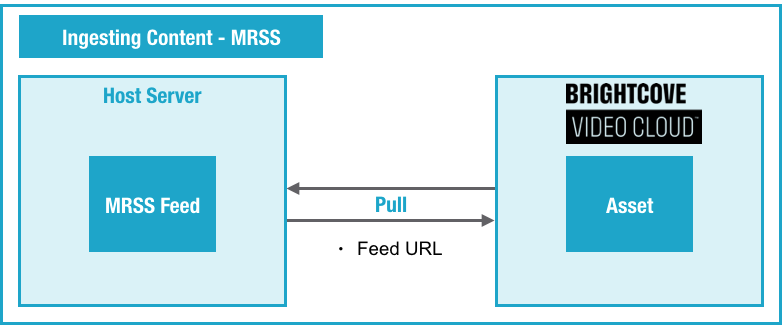
About MRSS
Media RSS (MRSS) is an extension of RSS that allows you to syndicate multimedia files in RSS feeds. For technical details, see the Media RSS Specification.
Setting Up MRSS
Contact your Customer Success Manager and indicate that you want to use MRSS. Your MRSS feed will need to be hosted on a public URL, and the videos and assets that it contains must also be on public URLs. URLs can include https:// or http://.
Using MRSS
To use MRSS, you host metadata and/or videos and other files (thumbnails, closed captions) on a web server, and create an XML manifest file that references that content.
Note that the MRSS feed will be pulled by Brightcove every five minutes.
Using MRSS to Pull Metadata Only
- Create an XML manifest file as described in XML manifest file.
- Host the XML manifest file on one of the MRSS locations you provided. Make sure that the filename and path matches exactly one of the paths you provided to Brightcove.
- Each manifest file can reference up to 20 video files.
Using MRSS to Pull Videos, Thumbnails, and Closed Caption Files
- Host one or more files (videos, thumbnails, and closed caption files) on a web server. The URLs must be publicly accessible.
- Create an XML manifest file. Make sure that the entries in the file reference the files on your server.
- Host the XML manifest file on one of the MRSS locations you provided. Make sure that the filename and path matches exactly one of the paths you provided to Brightcove.
