Introduction
Brightcove's Playback Rights Management Service provides a scalable and expressive way to manage video playback.
If you are not familiar with this feature, see the Overview: Managing Playback Rights document.
Validation process
Playback rights are applied in order of specificity and matching. An allow rule negates the rest of the rules since they are less specific than the one allowing the rule.
You may want to allow a specific ip to avoid a country rule for that ip. You may also want to block a different ip that would normally be allowed by the country restriction. So, it can make sense to have both block-ips and allow-ips in the same playback rights definition. The same holds true for other rules.
You can have allow and block rules for most rights. Countries is the only one where it might not make sense to have both.
The following flow diagrams show how the validation process works.
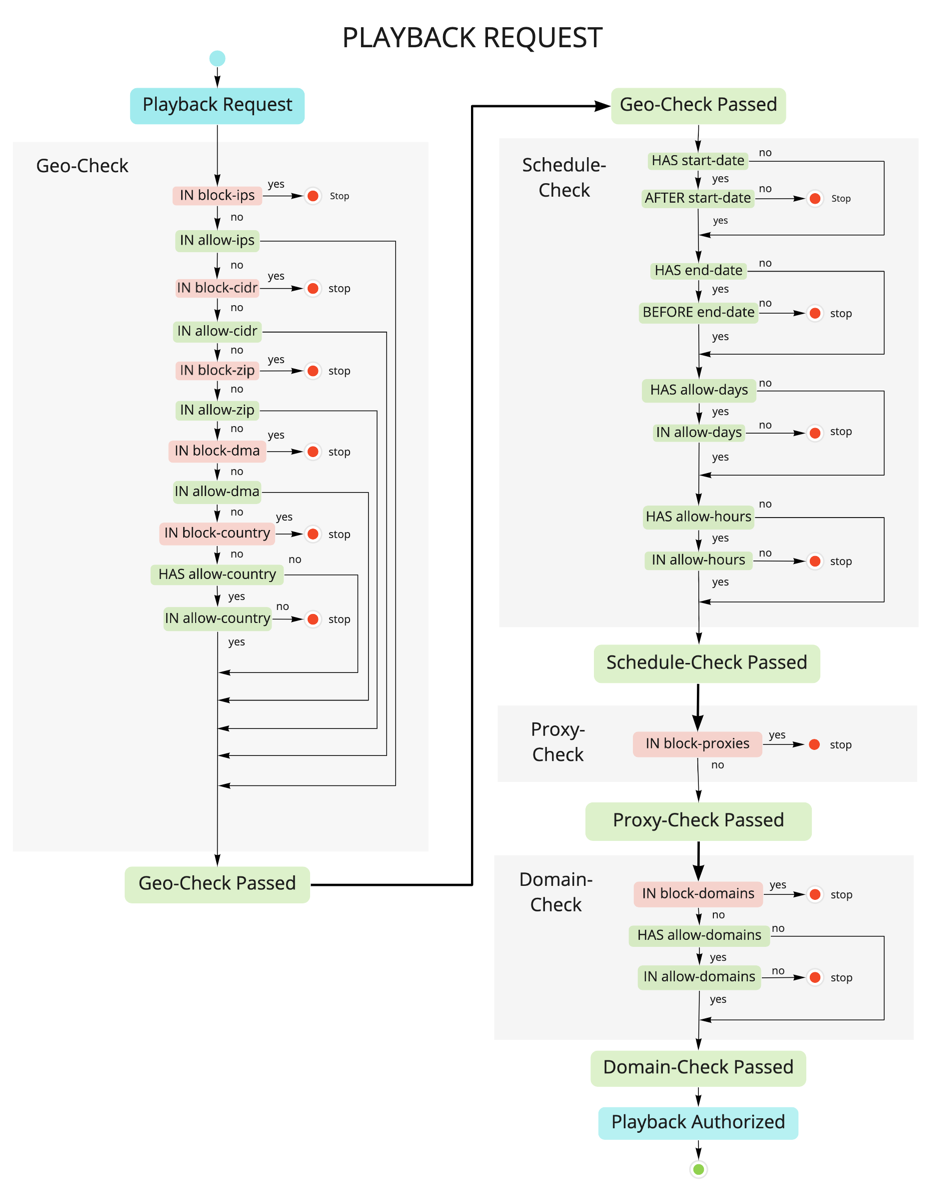
Workflow
To manage playback restrictions, follow these steps:
Set up your account
This feature is available for a specific set of customers with access to the Limited Availability phase of the Playback Rights Management Service. Contact your Customer Success Manager for details.
Generate OAuth credentials
Get your BC_TOKEN and account number.
- Log into Video Cloud Studio. In the Admin dropdown, select Account Information. Copy your Account ID.
-
With any page in Studio open, open the developer tools for the browser, go to the Console, and paste in the following code:
var cookiesArray = document.cookie.split(";"), cookiesObj = {}, i, tmpArray = []; for (i = 0; i < cookiesArray.length; i++) { tmpArray = cookiesArray[i].split("="); if (tmpArray[0].indexOf('BC_TOKEN') > -1) { cookiesObj.BC_TOKEN = tmpArray[1]; } } window.prompt("BC_TOKEN:", cookiesObj.BC_TOKEN);and press return.
-
You should see a prompt appear that contains your
BC_TOKEN
Request client credentials
Add account permissions for the Playback Rights API.
-
The simplest way to create client credentials for the Playback Rights API is to use this online app and ensure that you include these permissions when you create the credentials:
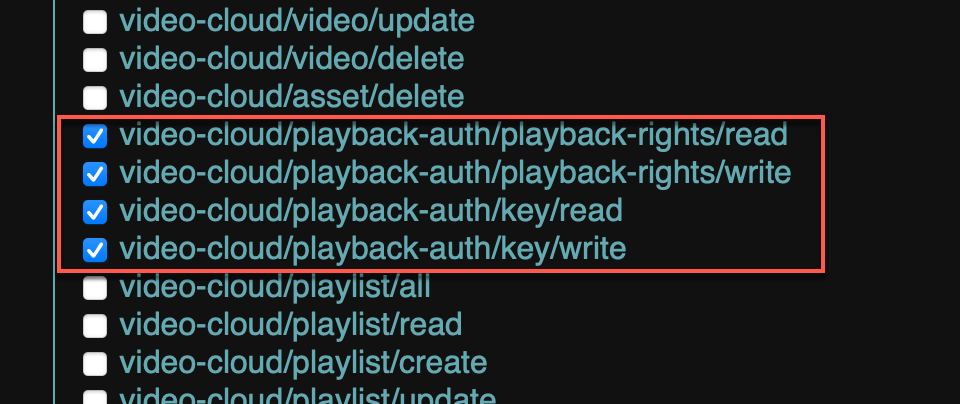
Playback Rights Permissions - If you prefer generating your credentials using the OAuth API directly, continue with the following steps.
-
Here is an example of an OAuth client request with the permissions needed. See Getting your BC_TOKEN for information on getting your BC_TOKEN.
curl \ --include \ --header "Authorization: BC_TOKEN your BC_TOKEN" \ --data { name=demo&maximum_scope=[{ "identity": { "type": "video-cloud-account", "account-id": your account id }, "operations": [ "video-cloud/playback-auth/playback-rights/read", "video-cloud/playback-auth/playback-rights/write", "video-cloud/video/read", "video-cloud/video/create", "video-cloud/video/update", "video-cloud/video/delete", "video-cloud/playback-auth/key/read", "video-cloud/playback-auth/key/write" ] }] } \ https://oauth.brightcove.com/v4/client_credentials -
From the API response, copy the
client_idandclient_secret. You will use these to generate an access token when making requests to the Playback Rights API.
Define restrictions
Use the Playback Rights API to define video playback restrictions.
Playback Rights API
Each playback rights restriction object can be used with one or more videos.
Base URL
The base URL for the API is:
https://playback-rights.api.brightcove.com/v1Account path
In all cases, requests will be made for a specific Video Cloud Account. So, you will always add the term accounts followed by your account id to the base URL:
https://playback-rights.api.brightcove.com/v1/accounts/{accountID}Authorization
An access token for requests is required and must be present in the Authorization header::
Authorization: Bearer {access_token}The access token is a temporary OAuth2 access token that must be obtained from the Brightcove OAuth service. For details on how to obtain client credentials and use them to retrieve access tokens, see the Brightcove OAuth Overview.
Permissions
Requests to the Playback Rights API must be made from client credentials with the following permissions:
-
video-cloud/playback-auth/playback-rights/read -
video-cloud/playback-auth/playback-rights/write
Manage restrictions
The Playback Rights API supports the following requests. For API details, see the Playback Rights API Reference.
Create new playback rights
POST /v1/accounts/{accountID}/playback_rights
Content-Type: application/json
Body: {playback rights object}
For a list of valid fields, see the Request body section.
Curl example
Create playback right valid only for Australia.
curl -X POST \
https://playback-rights.api.brightcove.com/v1/accounts/{your_account_id}/playback_rights \
-H 'Authorization: Bearer {access_token}' \
-H 'Content-Type: application/json' \
-d '{
"geo": {
"allowed_countries": [
"AU"
]
}
}'
API Response
Save the playback_rights_id value for later use. You can find this value in the API response. Either:
-
Response header:
The
playback_rights_idvalue can be found in theLocationfield of the Header response. It should be similar to this:Location: /v1/accounts/your account_id/playback_rights/your playback_rights_id -
Response body
The
playback_rights_idvalue can be found in the response body as theidfield. It should be similar to this:{ "id": "your playback_rights_id", "geo": { "allowed_countries": [ "MX", "US"] }
Get all playback rights for an account
GET /v1/accounts/{accountID}/playback_rightsGet a specific playback right for an account
GET /v1/accounts/{accountID}/playback_rights/{playbackRightsID}Update a specific playback right:
PUT /v1/accounts/{accountID}/playback_rights/{playbackRightsID}
Content-Type: application/json
Body: {playback rights object}For a list of valid fields, see the Request body section.
Delete a specific playback right:
DELETE /v1/accounts/{accountID}/playback_rights/{playbackRightsID}Request body
Here is an example of all of the fields you can include in the request body:
{
"geo": {
"allowed_countries": [
"MX",
"US"
],
"blocked_countries": [
"JP",
"CN"
],
"allowed_zip_codes": [
"US-90210"
],
"blocked_zip_codes": [
"US-72810"
],
"allowed_dmas": [
501
],
"blocked_dmas": [
803
]
},
"blocked_proxies": {
"anonymous": true,
"public": true,
"corporate": true,
"transparent": true
},
"allowed_domains": [
"www.google.com",
"www.brightcove.com"
],
"blocked_domains": [
"www.ooyala.com"
],
"start_time": 1572905011,
"end_time": 1672905011,
"allowed_ips": [
"192.168.1.1"
],
"blocked_ips": [
"192.168.1.1"
],
"allowed_days": [
"mon",
"tue"
],
"allowed_hours": [
"5-6"
],
"allow_insecure": true,
"disabled": false,
"name": "Optional playback right name"
}
Here are the field details:
| Field | Type | Description |
|---|---|---|
allowed_countries, blocked_countries |
String | Array of two letter country codes, which follow the ISO 3166-1 alpha-2 standard. For a list of values, see the Officially assigned code elements. |
allowed_zip_codes, blocked_zip_codes |
String | Array of zip codes, which are prefixed with the two letter country and hyphen. e.g. ["US-90045"]. The two letter country code must be upper case and follow the ISO 3166-1 alpha-2 standard, as shown in the Officially assigned code elements. |
allowed_dmas, blocked_dmas |
Integer | Array of Nielsen Designated Market Area (DMA) numbers. For a list of values, see the DMA Codes document. |
blocked_proxies: anonymous |
Boolean | IP address of the client is not available. Includes services that change location to beat DRM, TOR points, temporary proxies, and other masking services. |
blocked_proxies: public |
Boolean | Multiple users proxied from a location allowing public internet access. |
blocked_proxies: corporate |
Boolean | Generally considered harmless, but location can be a concern. Identify if multiple users are proxied through a central location or locations, and can share a single network-apparent IP address. |
blocked_proxies: transparent |
Boolean | IP address of the client is available via HTTP headers, though the value is not necessarily reliable (e.g., it can be spoofed). |
allowed_domains, blocked_domains |
String | Array of domain names |
start_time, end_time |
Integer | Epoch time |
allowed_ips, blocked_ips |
Integer | Array of ipv4/ipv6 addresses or CIDR blocks. |
allowed_days |
String | Array of 3-letter lowercase names for the days that the resource is allowed to be retrieved. One or more of: mon, tue, wed, thu, fri, sat, sun |
allowed_hours |
Integer | Array of hours from the 24-hour clock (starting at 0 and up to 47) during which the resource is allowed to be retrieved. 0 to 23 for current day, and 24 to 47 for next day end-date. If an allowed hours block starts in previous day and ends at the following day then a 24+ notation is required.
Example: the value of 3-4 in this header means that the resource is available from 3:00 am UTC to 3:59 am UTC |
allow_insecure |
Boolean | Default: false
Setting this to true makes the JWT token optional. |
disabled |
Boolean | Default: false
Setting this to true disables the Playback Right, allowing playback for everyone. |
name |
String | Optional playback right name |
Associate restrictions with a video
Use the CMS API to associate a Playback Rights id with a video. You'll use the Playback Rights id that you created in the previous step.
CMS API
Each playback rights restriction object can be used with one or more videos.
Base URL
The base URL for the API is:
https://cms.api.brightcove.com/v1Account path
In all cases, requests will be made for a specific Video Cloud Account. So, you will always add the term accounts followed by your account id to the base URL:
https://cms.api.brightcove.com/v1/accounts/{accountId}Authorization
An access token for requests is required and must be present in the Authorization header::
Authorization: Bearer {access_token}The access token is a temporary OAuth2 access token that must be obtained from the Brightcove OAuth service. For details on how to obtain client credentials and use them to retrieve access tokens, see the Brightcove OAuth Overview.
Permissions
Requests to the Playback Rights API must be made from client credentials with the following permissions:
-
video-cloud/video/read -
video-cloud/video/update
Manage restrictions
The CMS API supports the many request types. To update a video, use the following:
Update a video:
Associate a playback_rights_id with a video. This id should exist in the Playback Rights API, which you created in the previous step.
PATCH /v1/accounts//videos/
Content-Type: application/json
Body: {video object}
Curl example
Add a playback_rights_id to a video.
curl -X PATCH \
https://cms.api.brightcove.com/v1/accounts/your account_id/videos/your video_id \
-H 'Authorization: Bearer your access_token' \
-H 'Content-Type: application/json' \
-d '{
"playback_rights_id": "your playback_rights_id"
}'Get a specific video:
GET /v1/accounts//videos/{video_ids}For complete details about using the API, see the CMS API Reference.
Define user-level restrictions
If you want user-level restrictions, you will need a JSON Web Token (JWT) configured with claims associated with your restrictions.
Steps
To create a JSON Web Token (JWT) to pass to your player, follow these steps:
-
Determine restrictions
Determine the type of user-level restrictions you want to use from the list below. Include the necessary JWT claims when you create your JSON Web Token (JWT).
Device limits
When a DRM license request is made, the user's device is registered and a unique id is assigned. The device limit is checked and enforced with each license request. To use this restriction, generate a JWT with the current user id (uid).
For details, see the Implementing Device Limits document.
Concurrent stream limits
When a DRM license request is made, the user's device is registered and a unique id is assigned. With each license request, the device id is checked to ensure it is only watching a specified number of video streams at the same time.
For details, see the Limiting Concurrent Streams per Viewer document.
Tags
Based on the
tagsclaim, the JSON Web Token (JWT) will specify the group of videos that the user is entitled to watch. You can group videos with tags using the Media Module in Brightcove's Video Cloud Studio.The Playback Authorization Service will check the tags associated with each video. If at least one of the tags matches the list in the JWT token, then the video is viewable.
Tags in the JWT token will be listed as an array of tags.
-
Create a JSON Web Token
To create a token to use when communicating with Brightcove's Playback API, see the Creating a JSON Web Token (JWT) document.
Configure your player
By default, the Brightcove Player talks to the Brightcove Playback API (PAPI). A new system to manage playback restrictions sits in front of the Playback API. To configure your player, see the following:
Web player
To configure the Brightcove web player, see the Using Playback Rights with Brightcove Player document.
Native Android player
To configure the native player for Android, see the Using Playback Rights with the Native SDKs document.
Native iOS player
To configure the native player for iOS, see the Using Playback Rights with the Native SDKs document.
Your own player
If your content is in the Video Cloud library, but you are using your own player, you can make calls to the Playback API as shown in the Overview: Playback API document. Replace the base URL with the following:
https://edge-auth.api.brigthcove.comInstead of using a Policy Key, you will use the JWT token for authentication:
Authorization: Bearer {JWT}Here is a Curl example:
curl -X GET \
-H 'Authorization: Bearer {JWT}' \
https://edge-auth.api.brightcove.com/playback/v1/accounts/{your_account_id}/videos/{your_video_id}